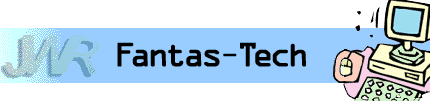
|
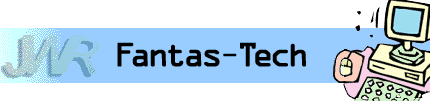
|
Jewish World Review June 21, 2004 / 2 Tamuz, 5764
By James Coates
http://www.NewsAndOpinion.com | (KRT)
Q. I just received my first music CD for Mother's Day. My problem: I cannot get it to give me any volume using Windows Media Player. I do get volume when I listen to the radio through Media Player.
Appreciate this type of reporting? Why not sign-up for the daily JWR update. It's free. Just click here.
James Coates is a columnist for the Chicago Tribune. Let us know what you think of this column by clicking here.
Sound advice on Media Player worth a listen; securing Wi-Fi and cellular from electronic interlopers at the next table at Starbucks; wants program to print whatever is on screen in single key stroke
The CD is perfect. I checked it on my neighbor's CD player, and it sounds good. One of her CDs did not play on my Media Player either.
What tweaking do I have to do? Please bear in mind that I am a very senior member of the "greatest generation."
Irma Stern@mindspring.com
A. Microsoft makes getting sound to work in Windows an unsettling experience for every generation, whether it's yours, which survived the Great Depression in the 1930s and won World War II in the 1940s, or mine, which invented rock 'n' roll in the 1950s and draft protests in the 1960s.
Enough reminiscing for both of us, eh, Ms. S.?
Windows sound is based on a Control Panel that mixes sound from a variety of possible sources, including Media Player-compatible sound files, a microphone, a line in from a high-fidelity music source, a PC's own speakers and a CD player. Each program is supposed to mute the other possible sources other than itself, and then restore them all when it's closed.
All too often, as in your case, the software to play files in the Media Player is shutting off the volume for sounds coming in from the CD drive.
To fix it, click on Start, then Control Panel and then find the gray speaker icon for Sound. When you open that Control Panel, you'll get sliders for volume settings from each potential source, as well as for the machine as a whole. Increase the CD and the Wave volume sliders, and your music will play fine.
If by some chance the Control Panel isn't displaying the needed sources, click on the Options choice in the upper-left corner and pick Properties. Now, put a check mark beside the CD or any other item.
As an additional point, readers will note that there is a radio button under the Options command that lets one call up volume and balance controls for recording as well as for playing. Sometimes muting a device for recording will improve the audio for a device.
Q. I have Wi-Fi and cellular through T-Mobile, and I'm wondering how best to secure it from electronic interlopers at the next table at Starbucks.
Based on your previous columns, I installed the Zone Alarm firewall. Is there anything I need to turn on or off in XP to keep someone from using one of these radio-based systems to peek in my PC or perhaps load in a virus?
Charley Cohon@earthlink.net
A. First of all, remember that you could be sharing a room with gadget-armed hackers with stuff like telephoto digital camcorders, directional microphones and, of course, their own laptops connected to the same hot-spot network.
So before turning to technology for protection, start out by using your body to block the view of your keyboard to prevent outsiders from filming you logging on to various Web sites and creating documents.
You're right on the money about using a firewall like Zone Alarm. At the very least, everybody should have activated the Windows Internet Connection firewall. Search for that term in the Help section under the Start menu to find the check box to activate the firewall.
Beyond a firewall, if at all possible, do your stuff using your company's virtual private network, or VPN, which encrypts data in both directions.
If you're just there as a consumer, consider these points.
There is more danger of somebody using technologies like packet sniffers or air snorts to intercept what you send and receive than there is of anybody cracking into your computer and stealing stuff or installing viruses using the wireless network.
So avoid sending or receiving e-mail messages from Web-based services, because they use clear text. If you must use Hotmail or Yahoo, etc., write your notes in your word processor and attach them as binary files instead of using the text input tools in the Web browser. Better yet, encrypt the files.
Make sure that the Secure Sockets Layer is in place for other e-mail accounts like POP and IMAP and for Web sites where privacy is desired. To see if a Web page is secure, look at its address in the browser bar to make sure it starts with https:// rather than http://.
SSL-protected sites also cause a locked padlock icon to appear in the status bar at the bottom of the browser window.
In summary: Don't trust your fellow coffee drinkers any further than you can toss a cappuccino machine. Do as little e-mailing as possible, watch every move you make on every Web site and keep your keyboard hidden from prying eyes at all times.
Oh, yes, and have a nice time, Mr. C.
Q. I once had a program called Instant Print Screen that printed whatever was on the screen, all of it, when the Print Screen key was pressed. The program is no longer available.
Does something like that exist under another name maybe? I don't want to capture a screen, nor crop and print part of it. I just want to print the entire screen, all of whatever is on the monitor, and none of the pages following.
Sometimes it's a series of directions, or it might be something I want to print, scan, keep a copy and send another copy to someone else. Surely, a simple program like that must exist for downloading. Thanks for your input (output?).
David Koblick, Linz, Austria
A. The answer lies closer to you in Austria than to me in the USA, Mr. K.
Software that fills the exact set of features you want are in a free program called ScreenPrint32 from Provtech Ltd. at www.provtech.co.uk. That's "uk" in the address, as in United Kingdom.
ScreenPrint32 runs in the background, and when one taps Print Screen, it directs a picture of the screen to the default printer. Pressing Alt + Print Screen sends only the window that is active. You can set the size of the printout as a percentage of the original.
There are other features, like using the mouse to outline a segment of the screen to print what you want. ScreenPrint32 worked great for me, and you can't beat the price.
An alternative is simply to run the built-in Windows Paint program that is listed under the Start/Accessories menu. Then you can tap Print Screen or Alt + Print Screen, go to Paint and tap Control + V to paste the image and Control + P to print it out.
If you do this, it's best to set Paint to make images 50 percent of actual size to save ink and paper. Click on the Image menu in Paint and then Stretch/Skew to change the size by percentages.